Semantic Layout Tags in HTML
— Web Development, HTML — 8 min read
There are certain tags in HTML that have special meaning and purpose for creating a basic web page layout in HTML.
Tags like <div> and <span> are generic. They have no special meaning which is why they are non-semantic tags. Just by looking at a <div> tag, you'll not be able to derive any information about the content within it. You'll have to specify a class or id to convey some idea about the purpose of that <div> tag.
This is why HTML provides certain semantic tags which convey special meaning to the browser and the developer. These tags have a specific purpose and even without class or id, they provide a basic idea of the content within them.
These tags are:
<header><nav><main><aside><article><section><footer>
We'll look at each of these tags in detail but before that, lets look at this diagram to get a better overall understanding of how these tags together make up a basic website layout structure.
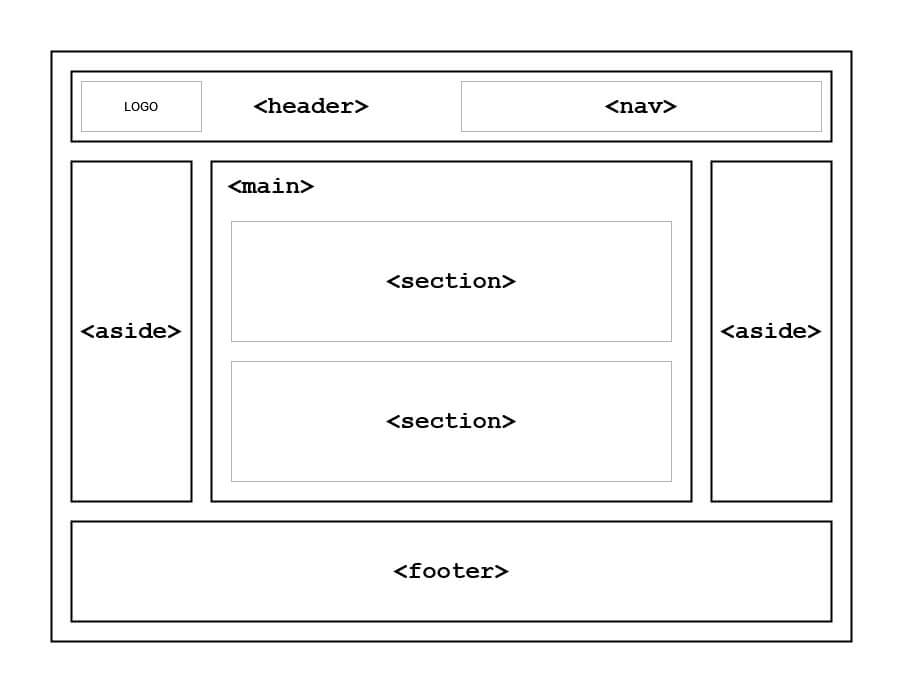
1. The <header> tag
As the name suggests, this tag typically contains headings that introduce the content that follows. It can also include navigation menus, website logo, a search bar, etc.
There can be multiple headers on a webpage. This tag can be used to implement a global site header with navigation menus and website logo and it can also be used within <section>s or <article>s.
For example, lets take the example of the Dev.to homepage.
It has a global <header> tag that encompasses the website logo, a search bar and logged-in session information and other buttons.
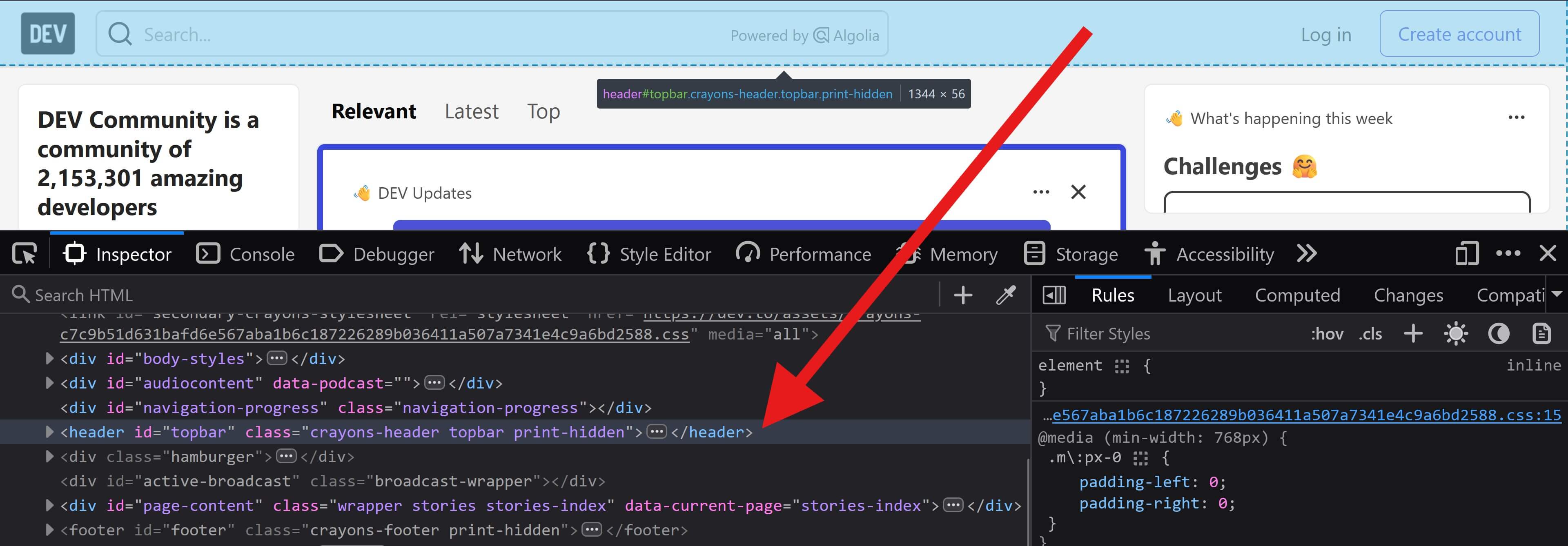
But it also has another <header> tag within the <main> tag and it includes the inner tabbed navigation menu.
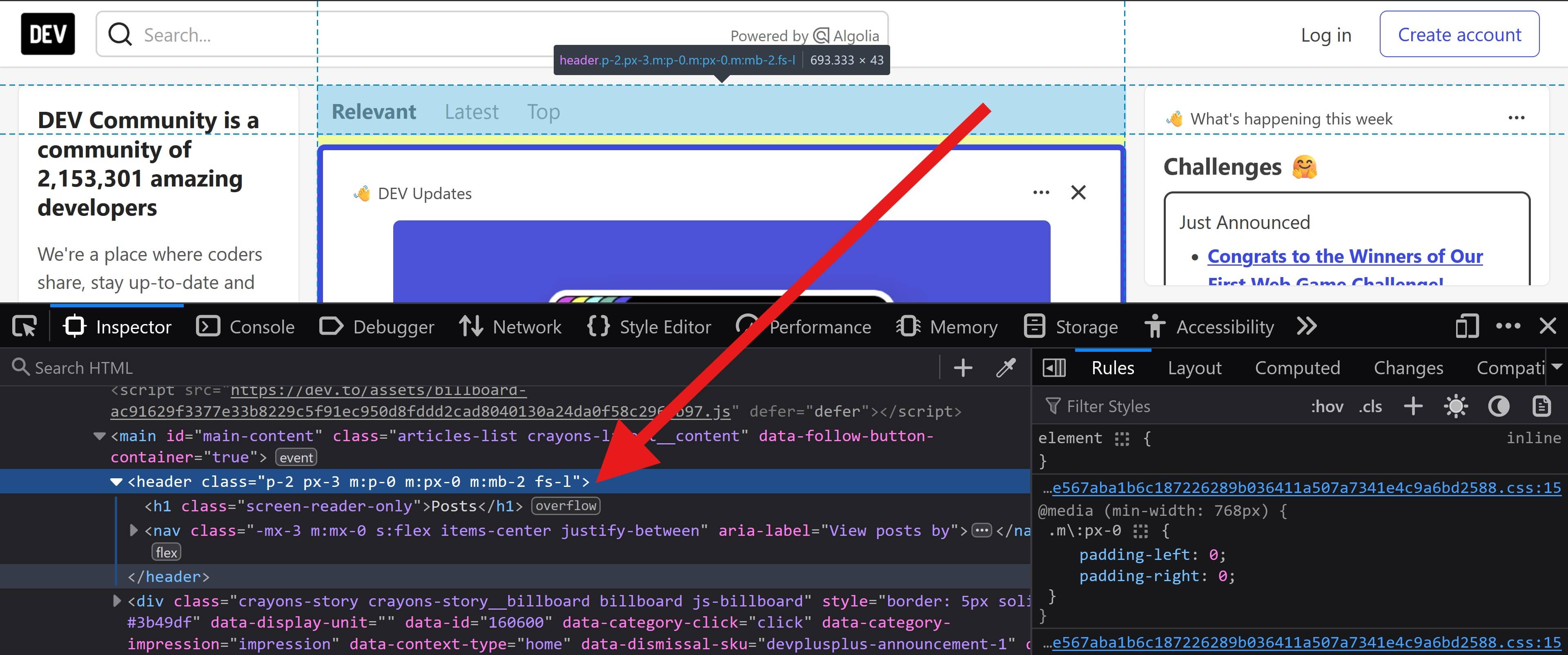
If you navigate to a blog post page, you'll notice that the <article> has a <header> tag that encompasses the blog banner image, the title, author info and other metadata.
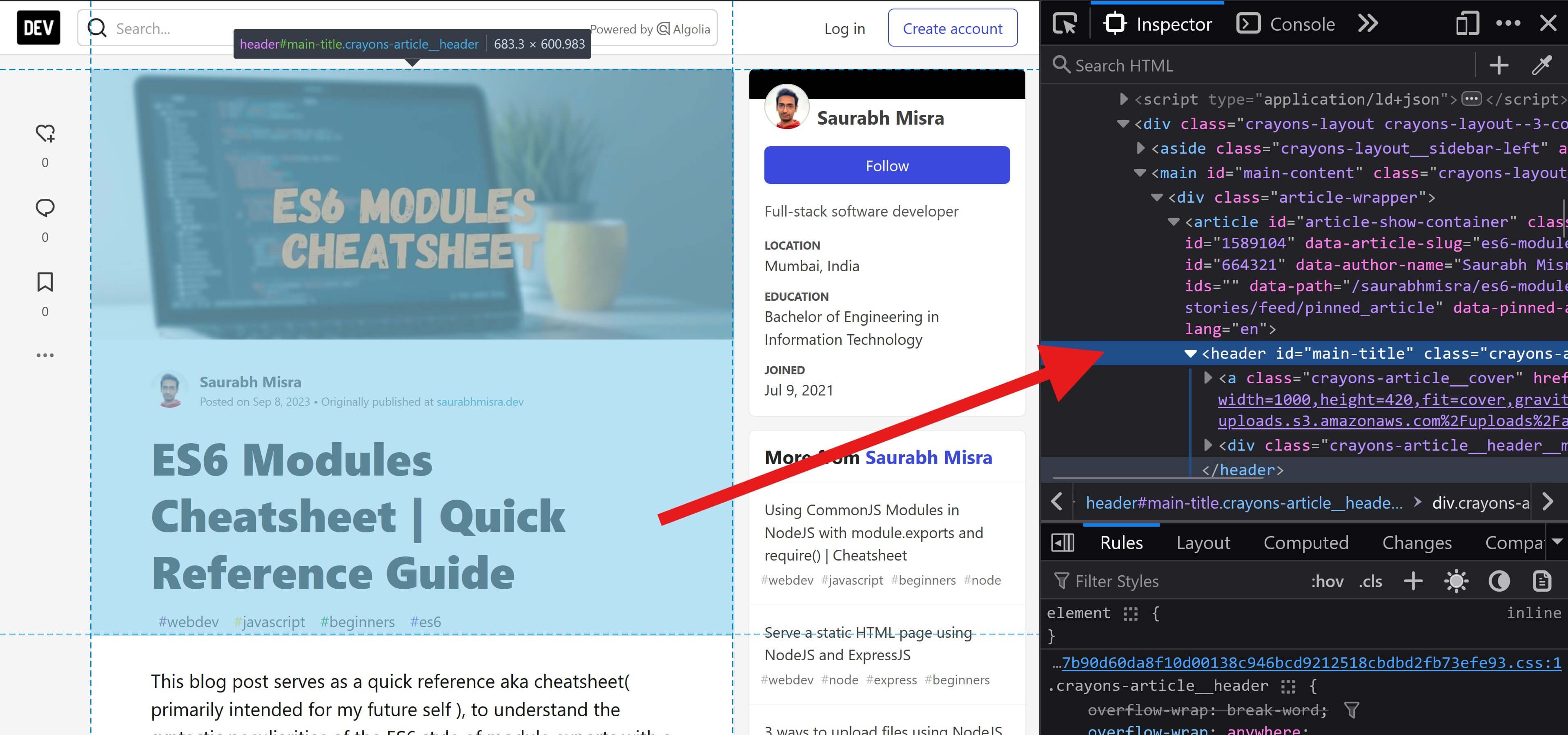
2. The <nav> tag
The <nav> tag represents a special section within the page that contains navigation menus and links. A web page can have multiple instances of the <nav> tag.
The contents of this tag can be links that point to other web pages for example dropdown menus and breadcrumbs. It can also contain links to sections within the same web page as well for example tabbed-navigation menus.
We'll again look at instances of the <nav> tag in the Dev.to homepage.
The homepage has a <nav> with a tabbed navigation menu within the <main> tag.
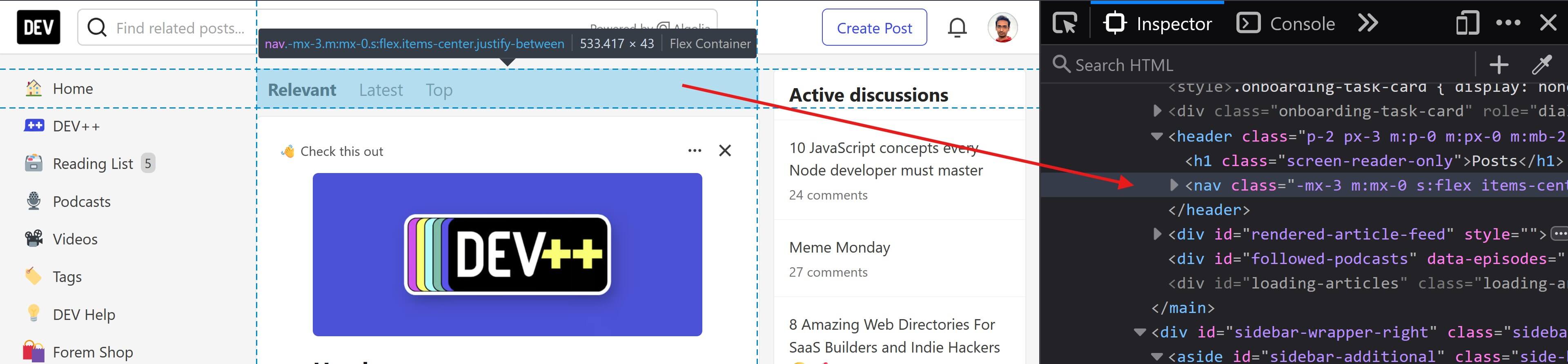
But there are also other nav tabs within the left <aside> tag.
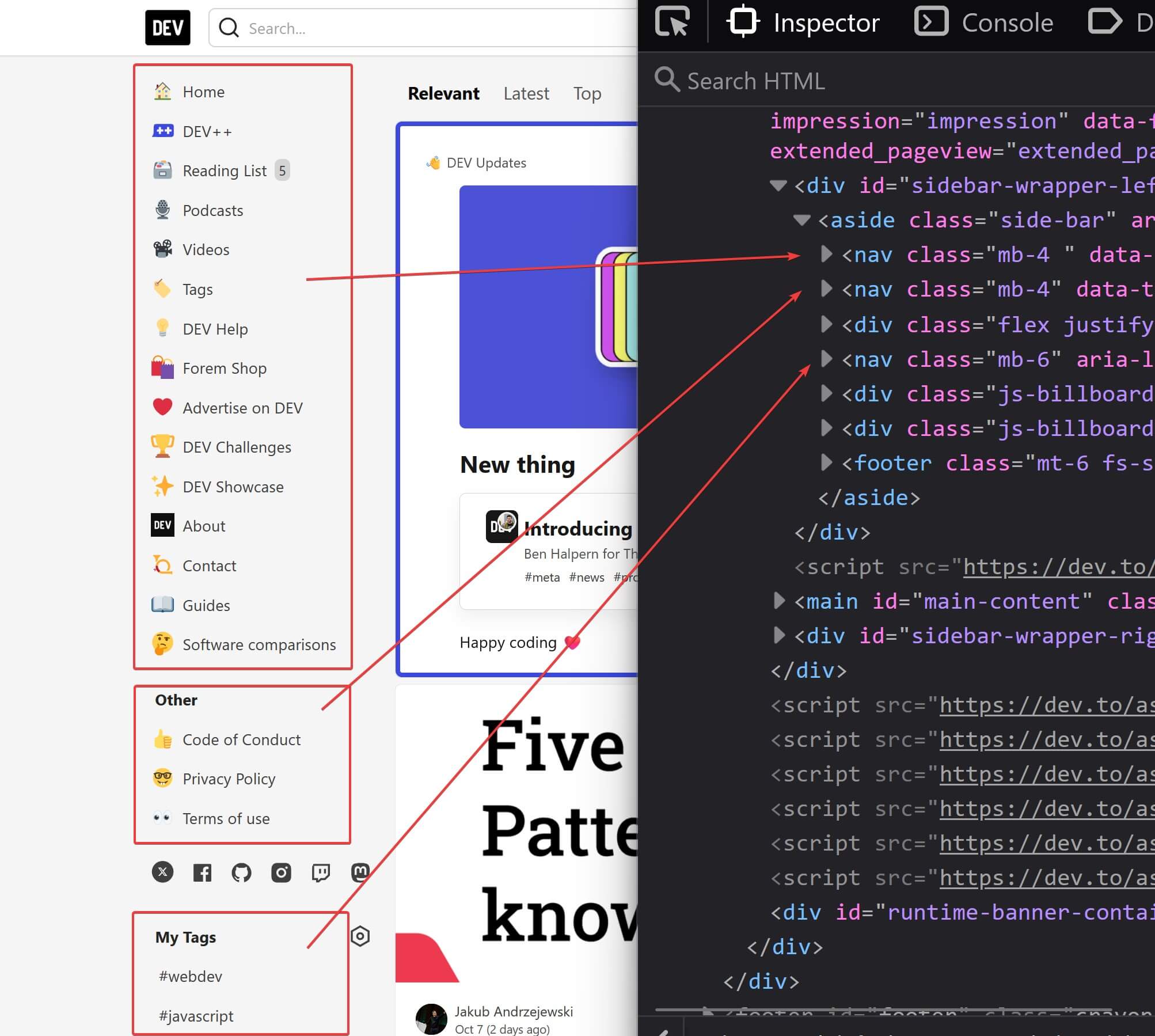
3. The <main> tag
As the name suggests, the <main> tag represents the "main" content area of the entire web-page. This will usually occur between <header> and <footer> vertically.
Technically, there can be only a single <main> tag. If there are multiple then they must be hidden and should also have the hidden attribute specified.
In the Dev.to homepage, here is the how the <main> tag has been implemented.
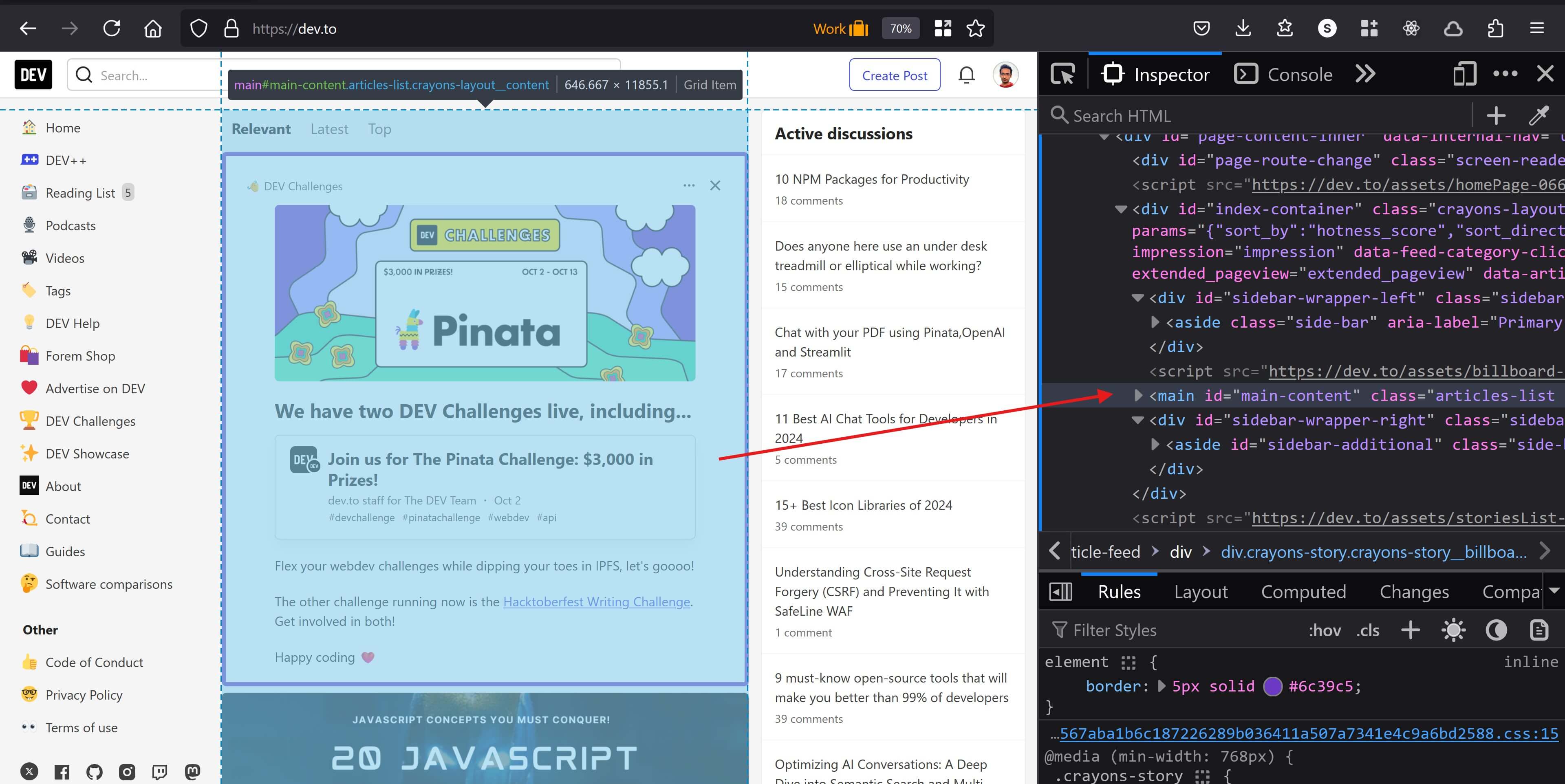
And for a blog post page:
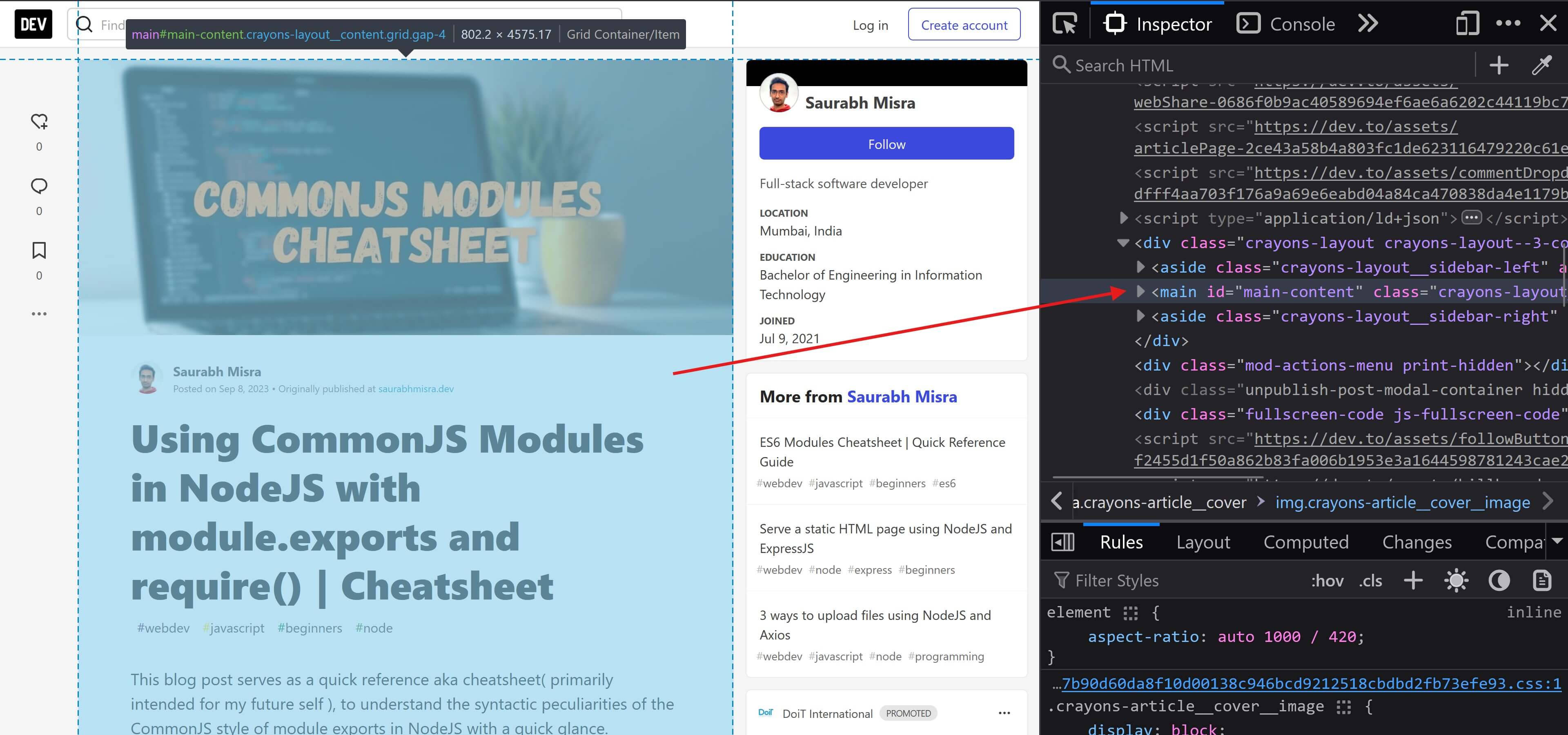
4. The <aside> tag
The <aside> tag represents content that complements but is not directly related to the main content of the web-page. It is typically used to implement sidebars.
There can be multiple <aside> tags within a single web page.
In the Dev.to homepage, here is the how <aside> tags have been implemented.
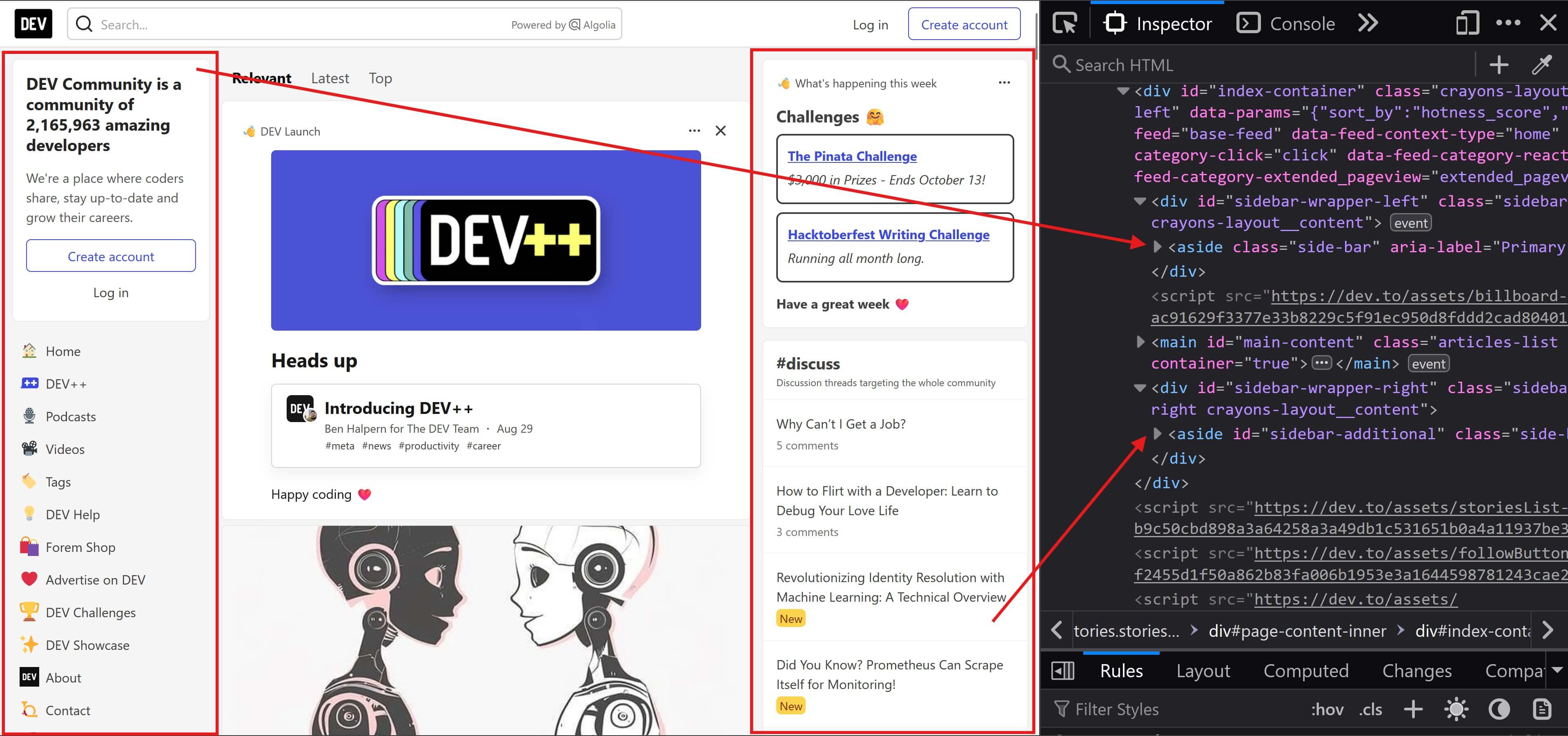
And for a blog post page:
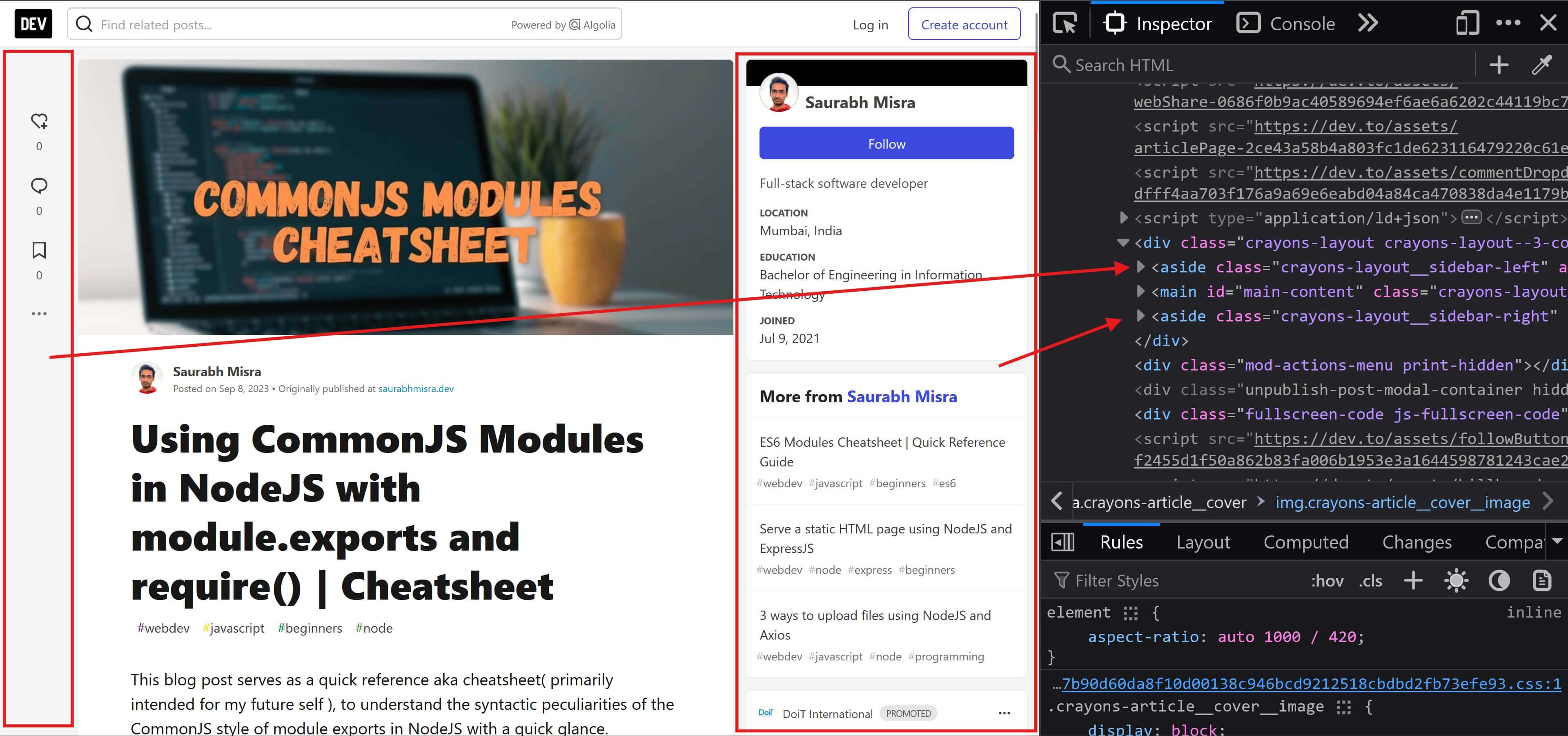
5. The <article> tag
The <article> tag is an independent, self-contained and re-usable module within a web page or even the entire website. A single web page can have multiple <article> tags.
The <article> tag typically contains a heading( <h1> - <h6> ) and some author information along with information on the date and time when the article was posted.
For example:
<article> <h1>Top 10 Apps for Boosting Productivity</h1> <p>...</p> <footer> <p>Posted on <time datetime="2024-10-17 18:20">Oct 17</time> by Atul Mundhe.</p> </footer></article>The most common use-case for using this tag is for a blog post type web page where there is an actual "blog article" that will be contained within this tag. In this case, the <article> tag will encapsulate the article banner image, title, author bio, the blog post content, comments section, etc.
This is what we see in the blog post pages of the Dev.to website.
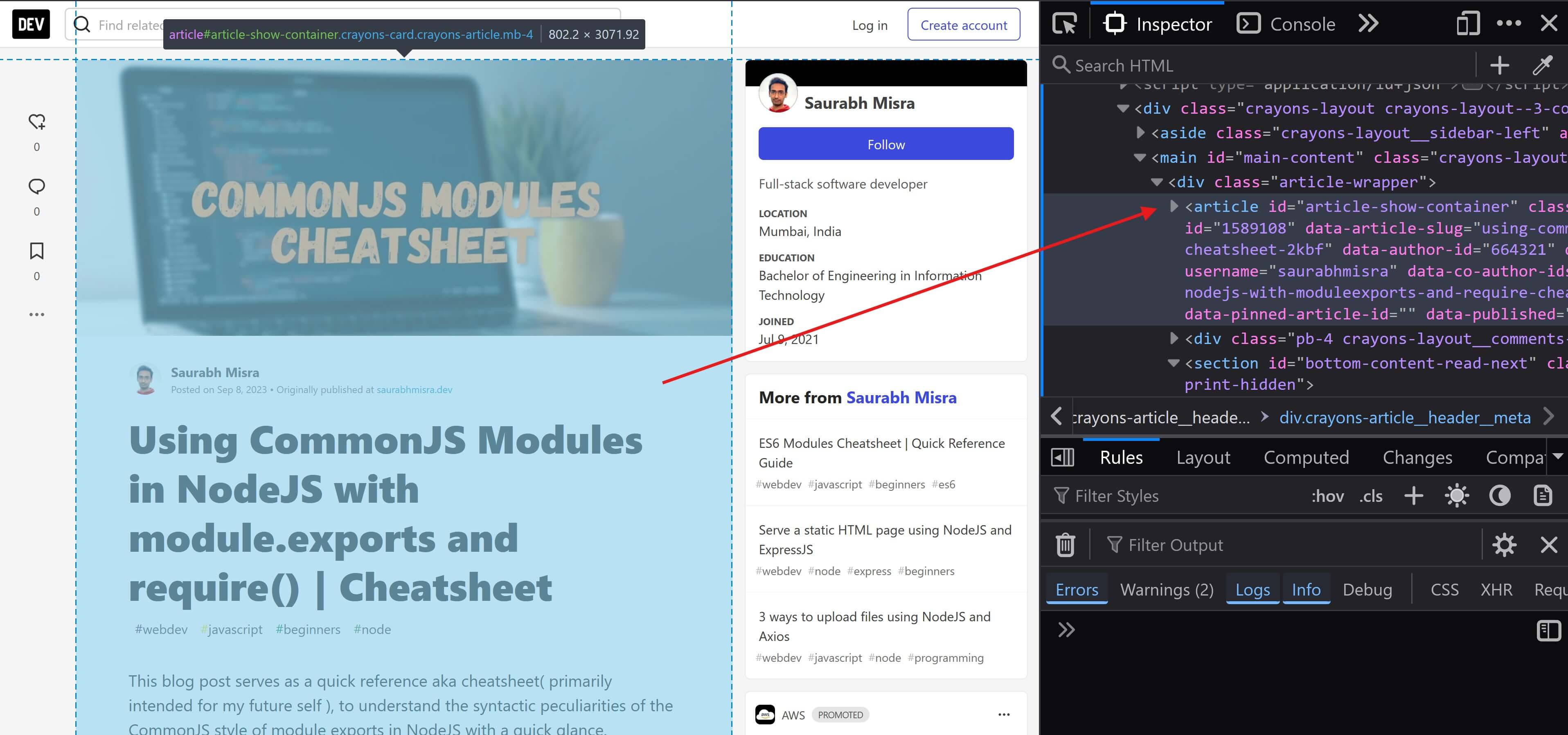
But there are other use cases for the <article> tag as well. It can also be used to represent each item within a list of blog post article cards like the Dev.to homepage.
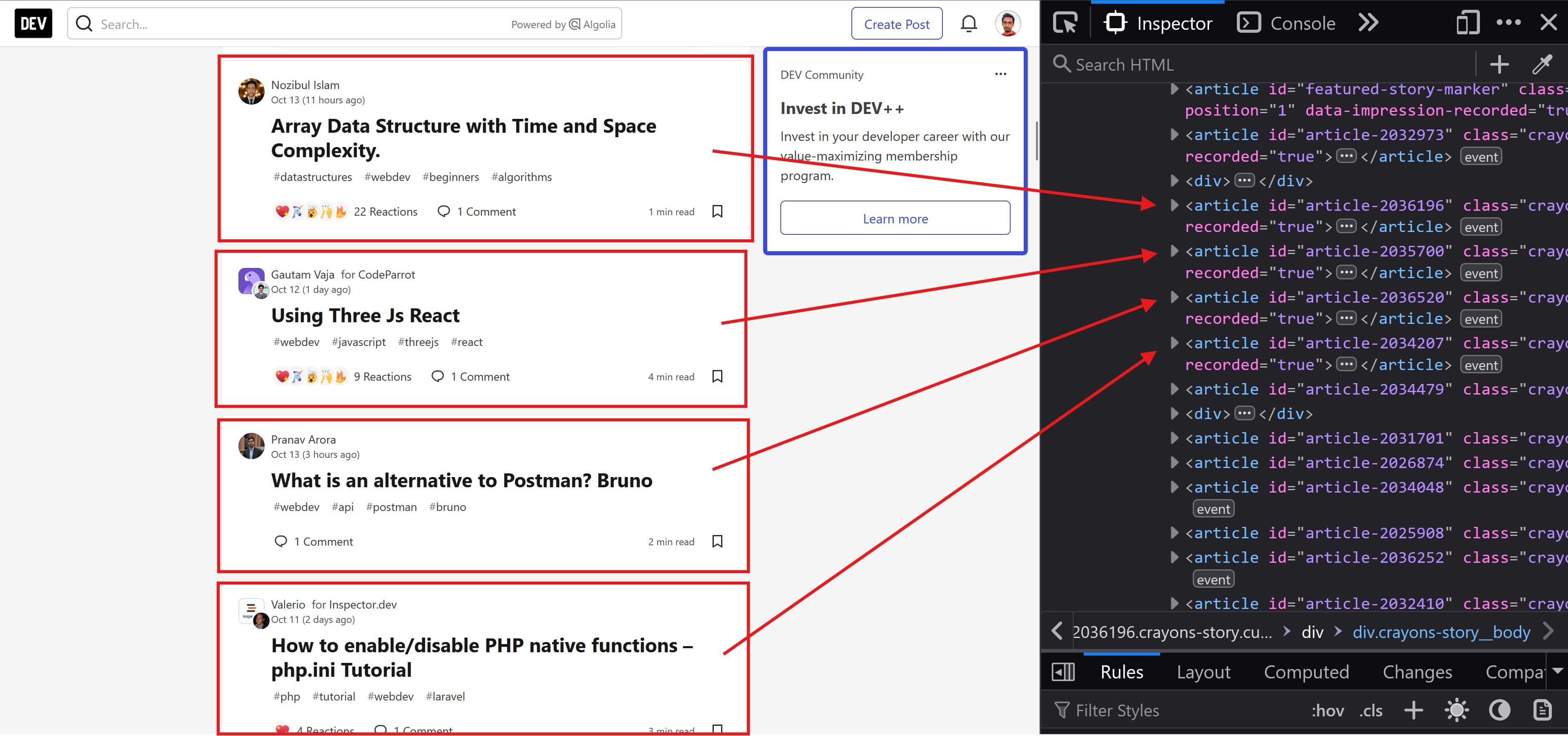
The <article> tag is also used for encapsulating each comment in a list of comments like in this Hashnode blog post.
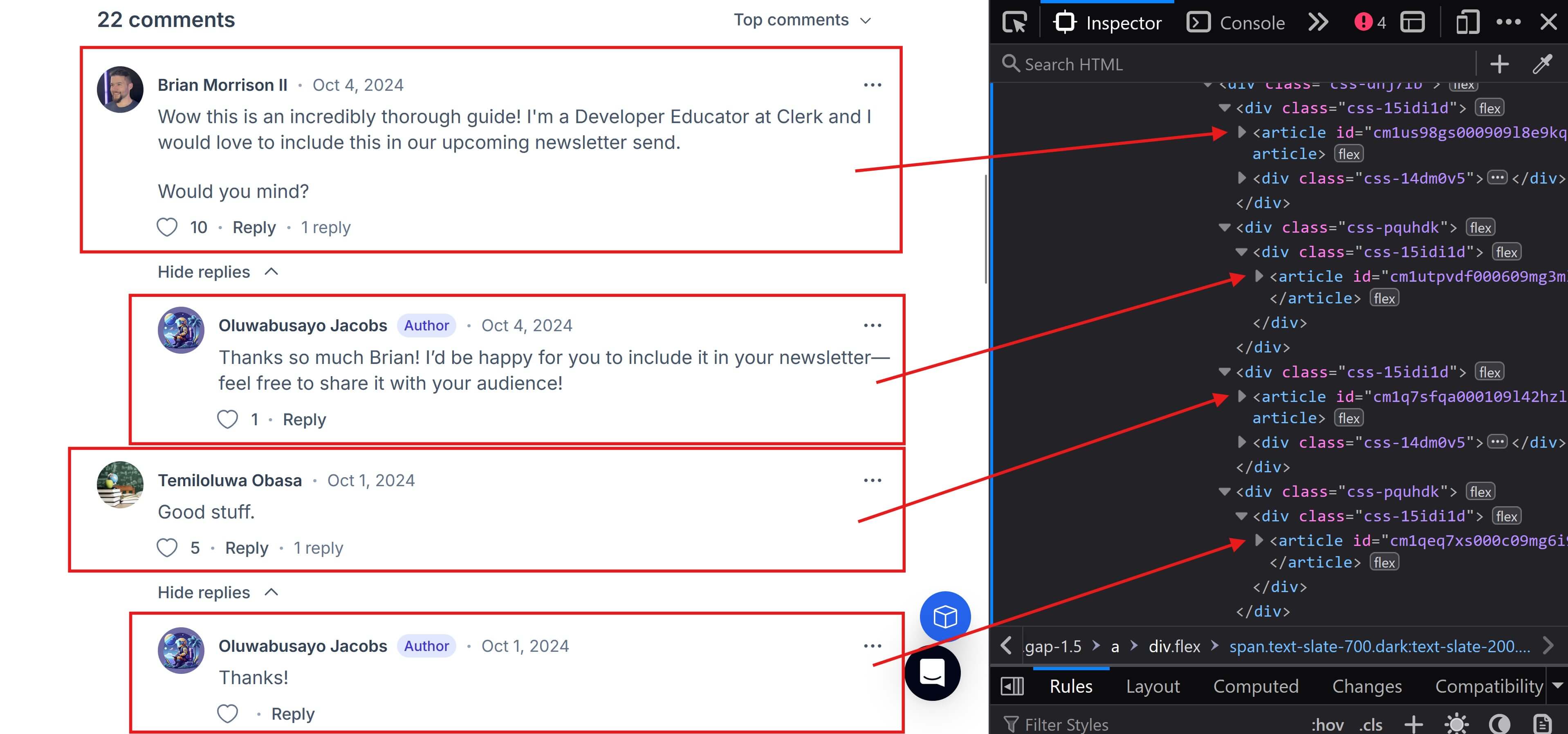
So basically we can have nested <article> tags with the outer one representing the blog post and multiple <article> tags in the comment section representing different comments from readers.
Just like a list of comments, <article> tags can also be used within a list of a forum thread's posts, user reviews, etc.
6. The <section> tag
A <section> is a more generic alternative to represent a "section" of a web page. When there are no other more specific semantic tags that can be used, you can use <section>.
Examples include the Hero section of a website's homepage followed by services or product features, testimonials, sponsors, features, contact us section, location( maps ), etc.
Lets look at how the <section> tag has been used in the Dev.to homepage.
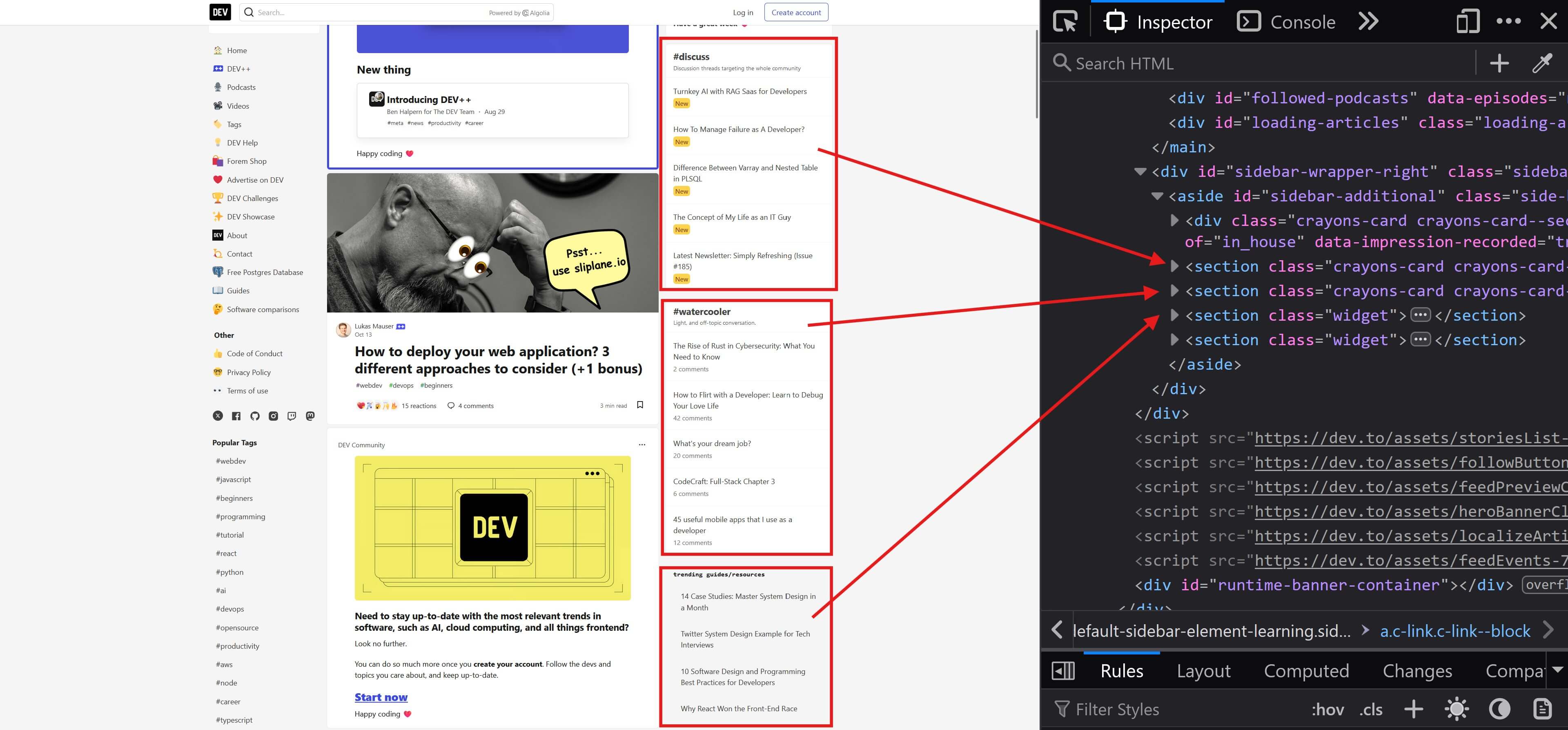
And here's how it has been used in a blog post page.
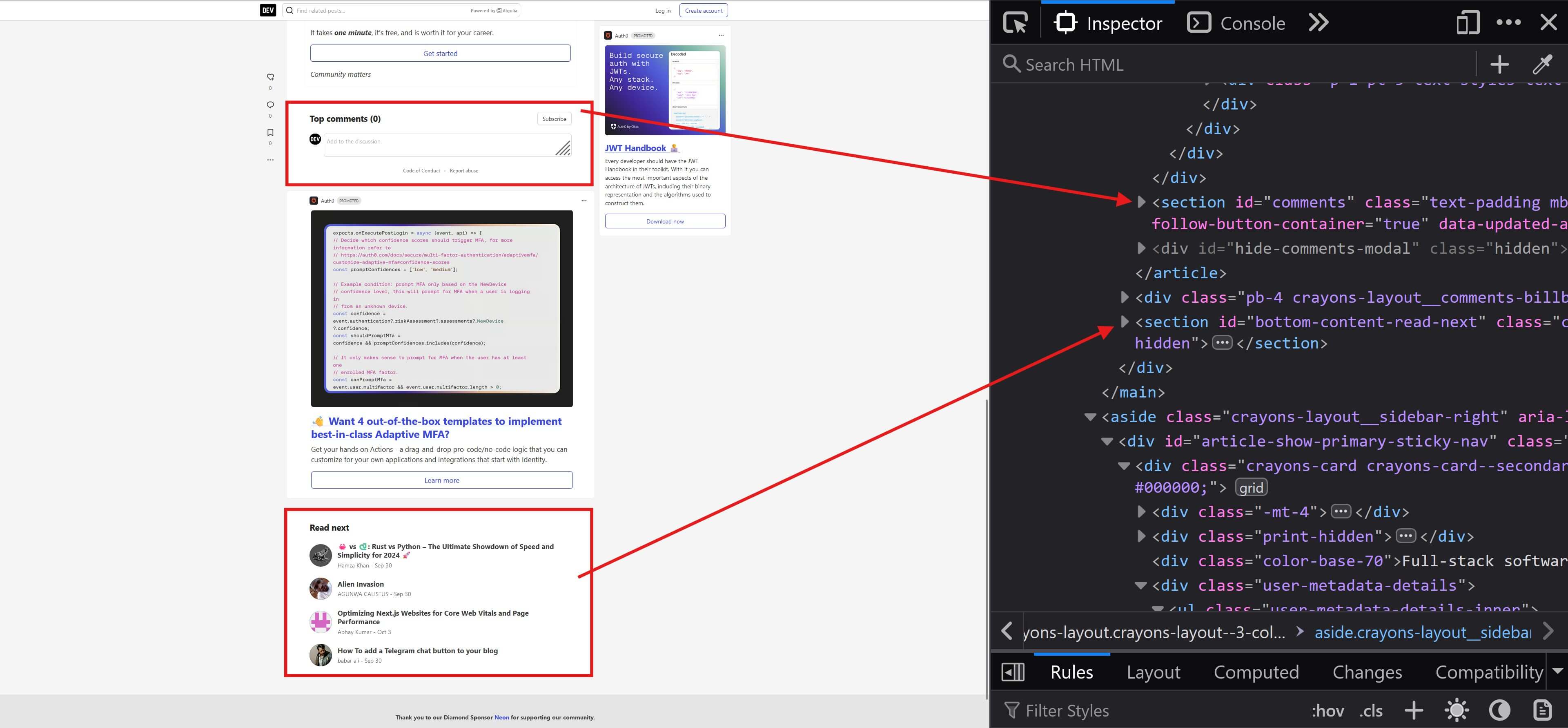
As an additional example, here is how Gatsby has used the <section> tag within this website's homepage.
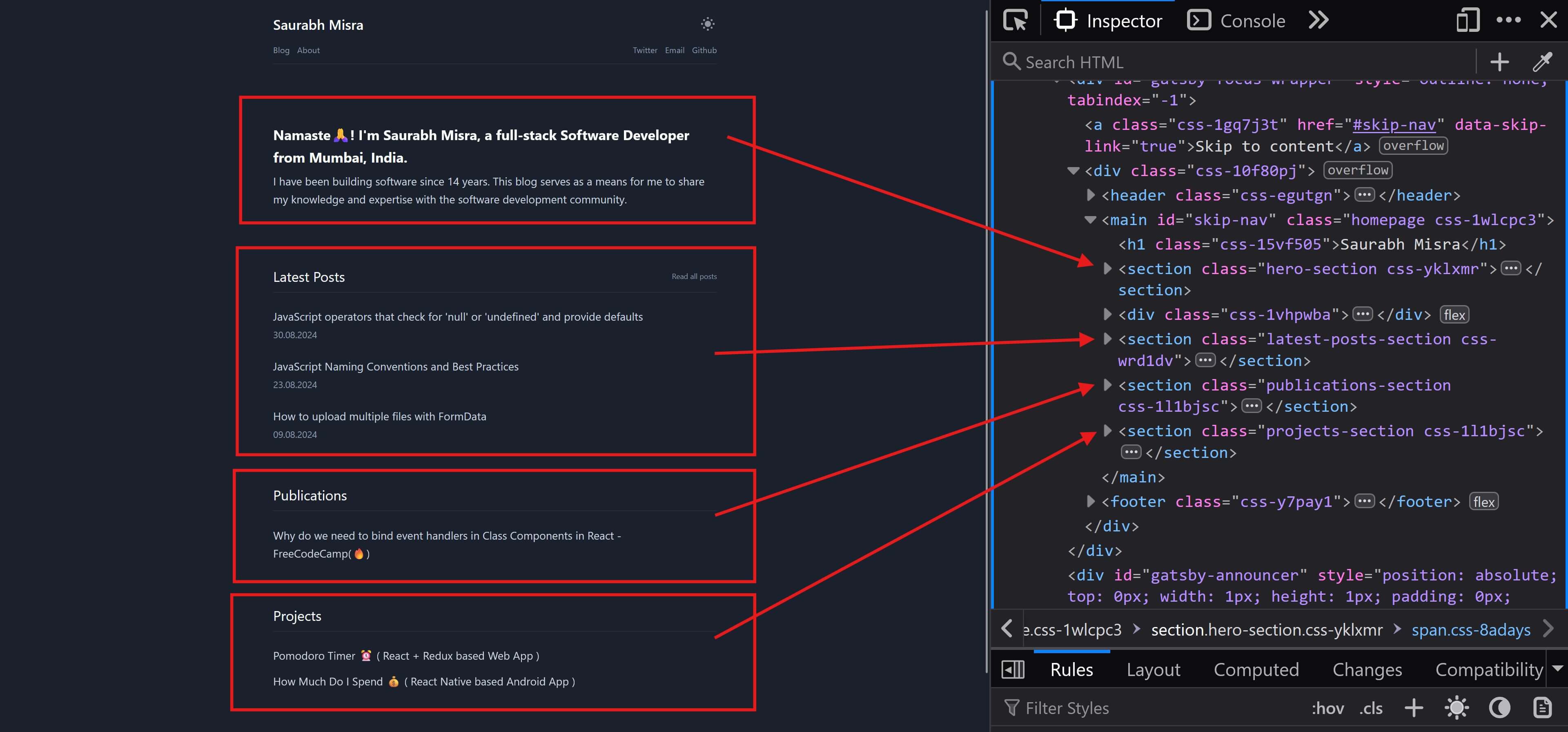
The <section> tag can be used not just for major high-level layout areas but also for smaller areas as well like a pagination bar with Previous and Next buttons and page number buttons between them.
<section id="pagination"> <a href="#">Previous</a> <a href="#">1</a> <a href="#">2</a> <a href="#">...</a> <a href="#">10</a> <a href="#">Next</a></section>7. The <footer> tag
The <footer> tag is typicall used to implement a page-level footer section at the end of the web page that contains useful links to related web pages within the website, contact information, subscription forms, etc.
Here is an example of the <footer> element used in the Dev.to homepage.
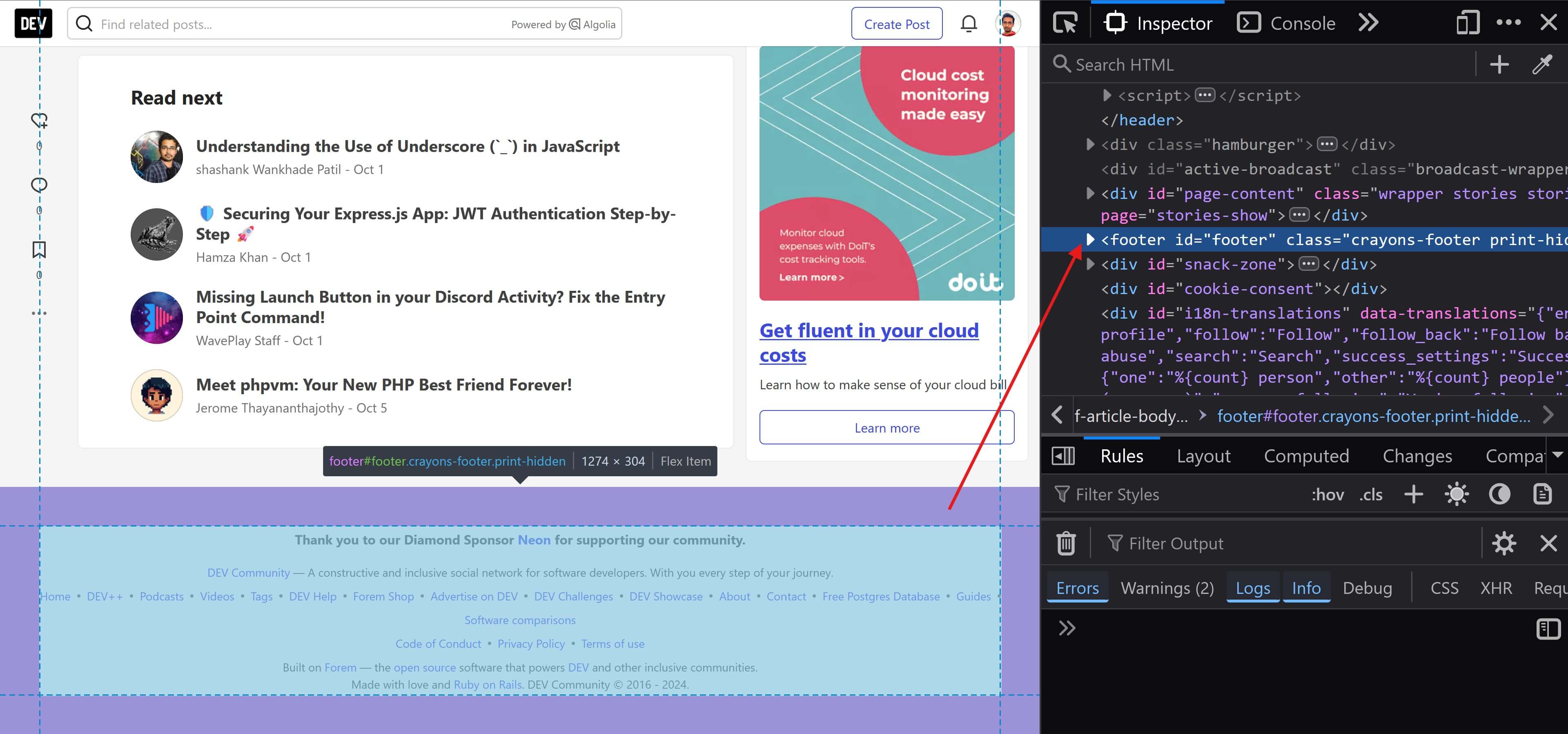
But that's not all, the <footer> element can also be used within an <article> tag to include author information and other metadata like the publishing date, copyright, author's contact information like email, phone, address, etc.
<article> <h1>Top 10 Apps for Boosting Productivity</h1> <p>...</p> <footer> <p>Posted on <time datetime="2024-10-17 18:20">Oct 17</time> by Atul Mundhe.</p> <address> <a href="mailto:atul@example.com">atul@example.com</a><br /> <a href="tel:+91231231234">+1 (123) 123-1234</a> </address> </footer></article>Hope this helps!🙏